Episode 3 Show Notes
Show Notes for Distrohoppers’ Digest
Episode 003
Introductions
<Moss>Distro-hopping: The idea that Linux is fun, and the myriad of ways people put distros together should be reviewed often. My name is Moss. I live in eastern Tennessee.
<Tony> And my name is Tony. I live in northwest England.
<Moss>Welcome to Distro Hoppers’ Digest.
<Moss>We love checking distros out — new distros, new versions of older distros and maybe even some old distros we’ve missed. I have my preferences, and Tony has his. Perhaps together we can find some common ground to share with you.
<Tony>The idea of this podcast is that we will each install a new distro to our chosen hardware for 3-4 weeks and use it as much as possible, perhaps even as our daily driver. We record all our trials, tribulations, fixes, what we like and what we don’t.
<Moss>I like to find distros which would be kind to a new user, especially one who is hoping to move over from another operating system, such as Windoze or MachOS. We intend to give as much information as possible on each distro, and will also divulge what hardware we are using and how we think the hardware may have affected the rating.
<end pre-recorded section>
<Moss> Welcome to Distrohopper’s Digest, Episode 3, recorded on June 19, 2019. For this show, we decided to review PCLinuxOS and Bodhi 5.0.0. We’d like to hear from you what you’d like to see us take on — be it Debian, Red Hat, Arch, Suse, Mandriva, Slackware or Gentoo based distros.
On to this month’s first distro, PCLinuxOS.
[PAUSE TO ALLOW INSERTION OF SHOW MUSIC IF ANY]
DISTRO NAME:
INSTALLATION
<Tony> My installation of PCLinuxOS was done on a Lenovo X230i with a i3 CPU and 8Gb Ram although I did test a dual boot with Windows 10 on one of my Dell E6220’s to test its ability to allow dual booting fairly easy.
These are the minimum requirements that the site says you will need to run PCLinuxOS
Processor
Any Intel, AMD or VIA x86_64 processor.
Memory & storage
RAM : 512 MB minimum, 2 GB or more recommended.
Hard disk : 12 GB minimum, 20+ GB recommended for a full setup.
Video card
nVidia, ATI, Intel, SiS, Matrox, VIA.
3D desktop support requires a 3D instructions set compatible card.
Sound card
Any Sound Blaster, AC97 or HDA compatible card.
Creative Labs X-Fi cards are not currently supported.
Other
CD/DVD writer drive required for burned disks.
USB boot capacity required for bootable flash drive images.
SATA, IDE, SCSI, SAS : most controllers are supported in non-RAID mode.
So both systems that I tried it on were well over the minimum recommended requirement to run the OS.
Using the network manager is a little clunky compared with other distros but once configured although it wasn’t showing as connected in the live session I was able to access the internet so I was connected, this is something that the developers may wish to refine for the future. The actual Install on both machines was a breeze, The installer looks a little different but is simplicity itself to install from, and dual booting is straightforward with a slider to set the size of the partition you want for PCLinuxOS and the other distro. After choosing the partition structure, you get the usual warning about the possibility of data loss but once you agree the install took less than 15 minutes. Unlike other distros, PCLinuxOS does not set up the user and passwords for user and root until the first boot after install.
So on first boot you go through a little configuring of location, Root password, and User and a login password. Once this is completed you are presented with the, in my case, Mate DE, which had automatically connected to WiFi so had obviously remembered the settings from during the install. As you would expect almost immediately you are prompted to update the install, as this was the May 2019 .ISO, the update wasn’t too big and completed within a few minutes, so I had a fully installed and up to date system within about 30 minutes of starting the process.
POST INSTALLATION HARDWARE FACTS & ISSUES
Kernel 5.1.1
DE Mate 1.22.1
PCLinuxOS like Fedora splits the HDD into Boot, system and Home partitions which can drastically reduce the space left for the users documents if installed on a small HDD but is not a major issue on larger capacity drives.
As for the hardware I installed on, everything worked out of the box, as usual I had to set the trackpad to accept taps on the pad as clicks of the mouse but this is an easy fix in the control centre. Setting up my Brother HL5140 laser printer was a matter of plugging in the USB cable, going to the printer configuration tool and adding the printer. within a couple of minutes I was able to print a test page. All my audio equipment such as my USB sound card that I run my headset through worked flawlessly.
EASE OF USE
My big issue as far as ease of use goes is with the Menu and its lack of a search facility which you get out of the box with the Mint Menu on the Mate spin, and on many other distros, while not a deal breaker it does make finding installed software a little clunky if you are not sure which menu they are buried in.
Software. All the usual suspects are available out of the box and a few I would normally have to install myself such as Audacity, I did install mumble as its part of my workflow for podcast production. As a rolling release all the software I tested was the latest stable version with Audacity being 2.3.2 and LibreOffice 6.2.2.x
Application Issues:
One issue is the lack of ability to work with Snaps as it does not use systemd and as yet it does not officially support Flatpak. However PCLinuxOS does support AppImages if you wish to install these. This created my one big issue as far as the software is concerned as I was not able to find a way to install get-iplayer the utility I use to access BBC IPlayer content for offline playing, for me this would mean I would need to run either a dual boot or another distro in a VM to be fully functional for my personal needs, I suspect for the majority of users this is not a major issue.
One thing that could be useful to PCLinuxOS users is the ability to create a live .iso file of your installation once you have configured it the way you like it, I had to install this utility ‘draklive-install’ to enable this to be run as root in the terminal and it took a little over an hour for it to compile the .iso file. This could be used to install your setup on other hardware by bypassing the need to install all you regular applications and setting the way you like it, including not having to uninstall some software you don’t use and have already uninstalled prior to creating the .iso freeing up space from the start. I tested the one I created and it worked flawlessly and had all the additional software and other downloads I had made when booted into a live environment, so it could also be a good way of carrying your set up in your pocket when out and about.
MEMORY USE:
Memory use on reboot after install was 664Mb which is what I would expect using the Mate DE the system which as I said is a mobile i3 and 8Gb of RAM felt very responsive and generally was a pleasure to work on.
EASE OF FINDING HELP
The PCLinuxOS has a very active community and they have threads for most of the common issues you may have under help. They also have an international section with topics discussed in a number of different languages. They also have a great wiki called the PCLinuxOS Knowledge Base where you can learn all about the distro.
PLAYS NICE WITH OTHERS
When I did the dual boot on the Dell with Windows 10 it was a very simple process to set up the dual boot option, as I only did this with the one OS I can’t say if a multi boot system would have been as easy, but looking at the installer I suspect it probably would be.
STABILITY
PCLinuxOS despite being a rolling release is very stable, all the software updates are the most up to date stable release, be aware if you do plan to use this distro you will need to do regular updates as if you fail to do this you may lose the ability to update and have to reinstall. It is recommended to update every week or 2 at least, but no longer than every 60 days.
But as long as you follow the update path on a regular basis you will be rewarded with a stable and very current Linux system.
[PAUSE TO ALLOW INSERTION OF SHOW MUSIC IF ANY]
RATINGS:
Ease of Installationnew user friendly install scores 8/10
experienced Linux users 9/10
Hardware Issues 9/10
Ease of Finding Help (Community, Web) 9/10
Ease of Use 9/10
Plays Nice With Others 8/10
Stability 9/10
Overall rating: 9/10
SIMILAR DISTROS TO CHECK OUT
Solus
Open SUSE Tumbleweed
Fedora Rawhide (not stable)
FINAL THOUGHTS:
I was really impressed with PCLinuxOS, it is a solid and stable distro. The ability to create a restore .iso file from the system is a brilliant idea and I think could be very useful as a backup tool, although you would have to keep a fairly recent copy due to the rolling nature of the distro and the 60 day window for updates. If I could find a way of installing get-iplayer onto it this would be a serious contender as my goto distro if Mint were ever to go away.
So now, let’s speed on over to our other distro review this month.
***DISTRO #2*** Transition Music
DISTRO NAME: Bodhi 5.0.0
MY HARDWARE:
I run a Lenovo ThinkPad T430 with 8 Gb of RAM and a 500-Gb hard drive, which I keep partitioned into 4 partitions, each with its own distro, with an external hard drive for my data and backups.
INSTALLATION
For me, an installation includes the full installation and all updates. If I can manage it, I then replace LibreOffice (if provided) with SoftMaker Office, install my preferred VPN (Mullvad), and set up Grub Customizer (if available) or other Grub management, and then install my printer (Brother MFC-J470DW), easy in .deb and .rpm distros, not so much in others. I try to install Stacer so I can get some good stats and have a few extra controls.
I picked Bodhi for this month. I feel I’m cheating a little, as I’ve had Bodhi on my machine for a few months, but I kept good records of my installation and I have not seen this beautiful distro reviewed often. I would also like to say that some of the issues I ran into may have been fixed in the current download editions, but I haven’t seen anything about that on the forum.
Installation on my hard drive was complicated by the fact that there is no “Install Now” button on the live CD. The docs clearly state there should be, and the developers are aware of the issue. But the Install Bodhi button can be found hidden in the menus, under Applications. After that, installation worked fine.
Bodhi is based on Ubuntu 18.04 LTS with Moksha Desktop, a fork of Enlightenment E17.
SYSTEM REQUIREMENTS
Minimum:
- 500mhz processor
- 256MB of RAM
- 5GB of drive space
Recommended:
- 1.0ghz processor
- 512MB of RAM
- 10GB of drive space
The distro comes in Standard, AppPack, and Legacy. Use Legacy if you have a 32-bit computer. AppPack is the fully-loaded version and is a 1.5 Gb download; Standard has very solid choices and is 0.74 Gb. If you have an earlier version of Bodhi, you will need a full install; there is no upgrade path for this distro.
POST INSTALLATION HARDWARE ISSUES
After installation, I had to find a way to set my monitor. Instead of the Displays program used by most Ubuntu derivatives, Bodhi uses ARandR, a graphical version of XRandR, which I’d not seen previously. After a number of attempts, it seemed that ARandR did not save its configuration, but it turned out that it actually did but ARandR was not loaded at boot time. Adding ARandR to the Startup Programs fixed this. It works fine and is stable. It does make it more difficult to do temporary changes, and I will have to remember how to do it should I need this in the future, such as when I do the mintCast podcast.
eSudo and PolicyKit were warring with each other. In order to get Grub Customizer to run, I had to disable eSudo and reinstall PolicyKit. At a later time, it turned out that I then needed to re-enable eSudo, and things worked fine after that.
My printer said it installed correctly, but I did not get a test print page. After a lot of discussion, it was determined that the fix was ”sudo apt install bodhi-printing”. I don’t know why this didn’t install during original installation.
The update program, Eepdater, works about as well as old versions of KDE Discover, which is to say, avoid using it and do your updates via the terminal. Like Discover, however, it is getting better and is well worth them working on.
EASE OF USE
After you get everything working, you find a beautiful and very usable desktop experience. The desktop is Moksha, a fork of Enlightenment E17*, and a more beautiful and functional desktop I’ve never seen. Enlightenment developers have referred to it as “the original eye-candy window manager”. If you ever used MacPup 5.50 or earlier, you know how easy Moksha/Enlightenment is to use. Menus, schmenus; you can left-click anywhere on the desktop to bring up the applications. I’m told it has some similarities to OpenBox, but have not used that; images I’ve seen appear to show that there is little relation, and OpenBox looks very primitive by comparison..
You will still find a few windows which open larger than your monitor can hold for some reason, but this happens very seldom and is only a minor irritation. And in over 3 months of use, I’ve only had the desktop itself crash once. Closing Kodi often results in an error message stating that Kodi closed unexpectedly, but it closes faster on Bodhi than on any other distro I’ve tried and that is not a real issue.
SCREENSHOTS;
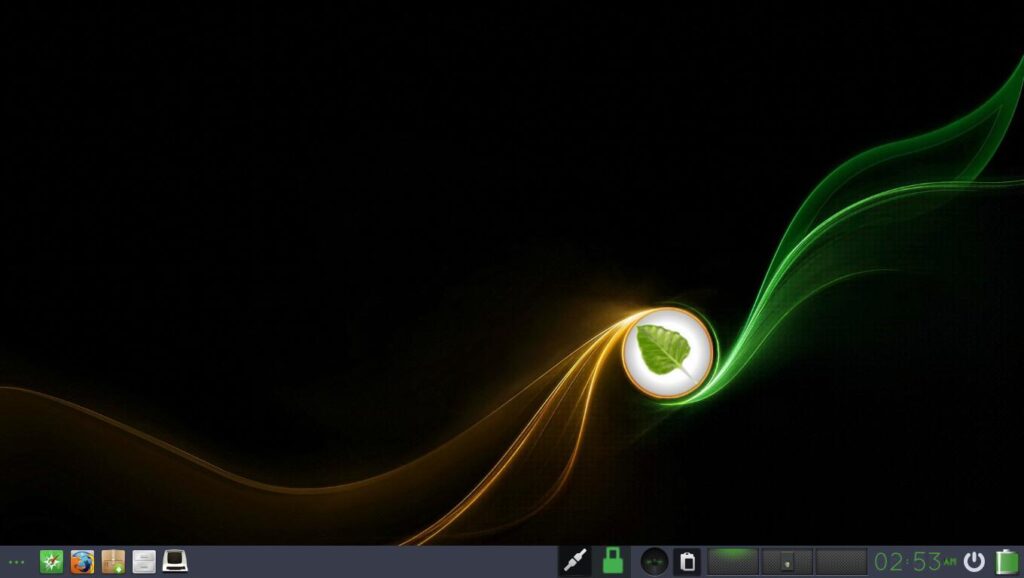
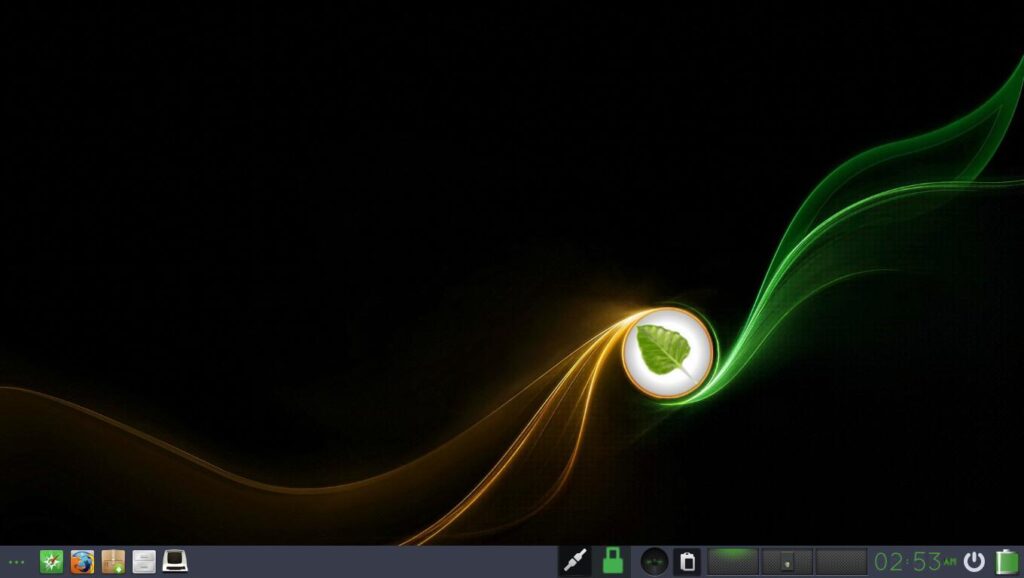
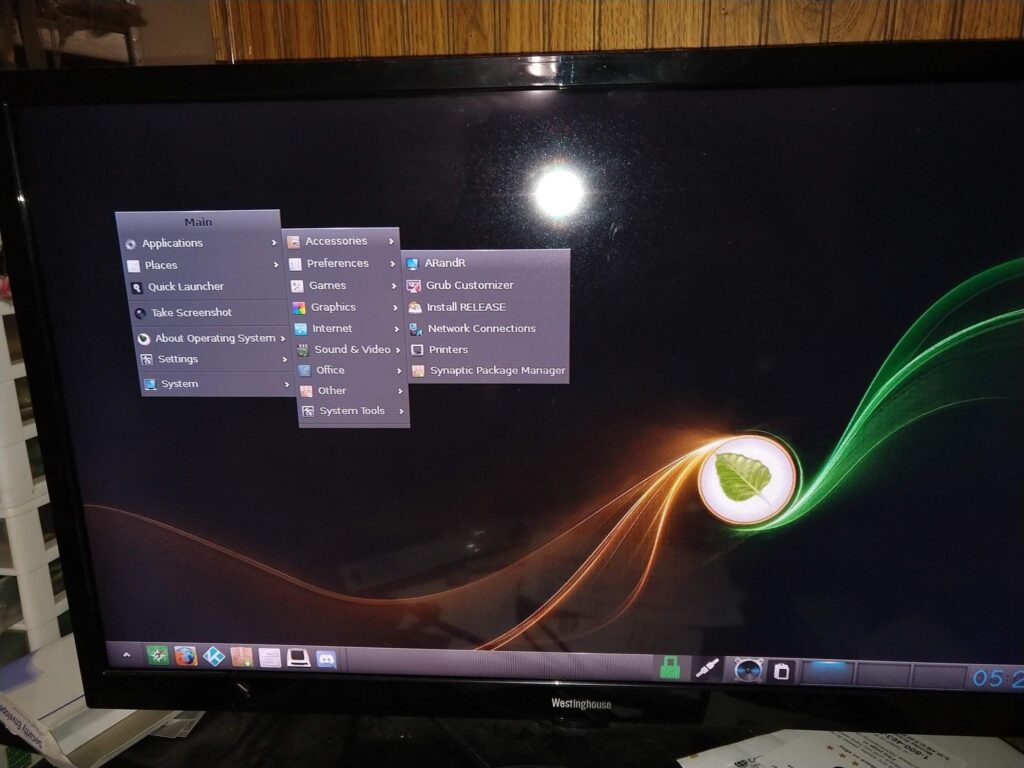
(I could not take a screenshot with the menus open; this is taken with my phone)
MEMORY USE:
With everything installed and then some, and with Firefox and Stacer open, memory use is 1.7 Gb and hard disk usage is 9.7 Gb.
EASE OF FINDING HELP
The forums are part of LinuxQuestions.org, a site where I’ve been a member for over 11years. You can get help from anybody on the site, not just Bodhi users, and usually this means a lot of good support. On the other hand, there are only two developers, //kI have had no issues with Bodhi stealing GRUB, and, with Grub Customizer installed, it is as easy as any Ubuntu-based derivative to set the boot order.
STABILITY
The desktop is still not quite stable, and windows tend to overscan your monitor from time to time. The taskbar, if set to disappear, does not always reappear if you have a window open full size. Otherwise, once you get this beauty installed, it will run. I have noticed that closing Kodi normally causes a message that Kodi closed unexpectedly, but it affects nothing.
SIMILAR DISTROS TO CHECK OUT
There is nothing like Bodhi. I’ve heard comparisons of Moksha to Openbox, but it just ain’t the same. There are extremely few distros which use Enlightenment in any form: a search turns up a distro called AtlasX I’ve not heard of, one fork of TinyCoreLinux, and MacPup — and MacPup has not been updated since version 550, based on Precise Pangolin (12.04).
RATINGS:
Ease of Installationnew user friendly install scores 4/10
experienced Linux users 7/10
really experienced users 9/10
Hardware Issues 9/10
Ease of Finding Help (Community, Web) 9/10
Ease of Use 9/10
Plays Nice With Others 9/10
Stability 8/10
Overall Rating: 8
FINAL THOUGHTS:
This is a distro I am going to keep an eye on, and it will probably reside on my system for several more months at least. Some uses are harder to tweak than other distros, but if I had totally committed to it, I would find a way, and there is plenty of help available. I’m booting to it more than I am to Linux Mint at present, but when I really need to do something or when something doesn’t quite work, it’s often easier to reboot to Mint than to find out how to configure Bodhi. But it’s absolutely gorgeous, the desktop works like no other, and Bodhi is a perfectly good choice for someone who wants “different” and is willing to work on it.
[PAUSE TO ALLOW INSERTION OF SHOW MUSIC]
NEW RELEASES THIS MONTH:
from 5/15/19…
OpenMandriva Lx 4
Crux 3.5
Endless OS 3.6.0
BackBox Linux 6
Enso OS 0.3.1
Zorin OS 15
NetBSD 8.1
4M Linux 29.0
MX Linux 18.3
BlackArch Linux 2019.06.01
OpenSUSE 15.1
Kali Linux 2019.2
Tails 3.14
Robolinux 10.5
Peppermint OS 10
[PAUSE TO ALLOW INSERTION OF SHOW MUSIC]
FEEDBACK
R writes <sklfjklde@protonmail.ch>
Hi, Moss!
Just listened to Distrohoppers Digest No. 2 – Pretty decent review and I am going to stick around for a while.
One thing you mentioned is that Mullvad VPN is the least expensive you found. In case you’re interested, personally, I am using ShadeYouVPN (shadeyouvpn.com). They have two service tiers, 2048 and 4096-bit encryption. They are $3.95 or $7.95 per month respectively. Personally, I think the 2048 encryption is good enough. Occasionally, they run specials and offer lifetime service for one price. The setup is a bit more complicated since you have to install OpenVPN and import a script.
Anyway, I figured it might be of interest to you.
All the best!
R
Moss responds:
Right. Mullvad has a nicely made app. Works in all Debian and most RPM-based installations. Does not work in Solus. I have not heard of different tiers based on the level of encryption. Might be something to explore on mintCast.
____________
One user complained our music was overriding the intro; others say it was fine. A few users say Episode 002 played only on one channel, while it was supposed to be mono. Tony is working on setting how to correct that issue.
___________
Carl Barbre wrote
Hey, I just wanted to give you an update on my dual boot situation. I was going to try using a VM since there are more distros I would like to try but my current laptop doesn’t support virtualization. I did however, manage to get Fedora installed along side my current Linux Mint install. I tried to use the Fedora install to resize the hard drive but it didn’t work. I then booted up the live install and installed gparted to resize my hard drive. Once that was completed, I was able to install Fedora 30 and start playing around with it. So far I am liking it but not so much the gnome desktop. I will probably end up switching that. Just thought I would give you an update on what I did to get it to work. The second show was great and I’m looking forward to the third. Thanks guys.
ANNOUNCEMENTS:
<Moss>I am sorry to say that I did not get to go to SouthEast Linux Fest. I will try to make it next year.
Our next show will be recorded on July 31, 2019. Visit our website at http://distrohoppersdigest.blogspot.com and follow us on MeWe, the mintCast Discord and Telegram groups, or we can be contacted at distrohoppersdigest@gmail.com .
If you have suggestions on our show or wish to recommend any distros you’d like to see us try, please contact us. (Please do not suggest Kali or other pen test distros, or LFS, Gentoo, or any other distro which needs to be built.)
BEFORE WE GO:
<T>We would like to thank all those who make this project possible, starting with Hacker Public Radio for allowing us to use their Mumble server;
<M>Archive.org for storing and helping to distribute this program;
<T>Audacity, which we use for recording and editing the show
<M>Joshua Lowe for work on our logo
<T>All those who work on the teams which are creating, adapting, and maintaining the Linux distros we have reviewed this episode;
<M>Mid-Air Machine, creators of the song, “Streets of Sant’ivo”, used as our music under Creative Commons license;
<T>Thanks to Linus Torvalds for the Kernel, Richard Stallman for the GNU Toolkits, and all those who have worked behind the scenes on Free and Open Source/Libre Software;
<M>And thanks to the rest of the mintCast team, for letting us use their Discord and Telegram channels and lots of encouragement. We shall be back next month. Thank all of you for listening,



